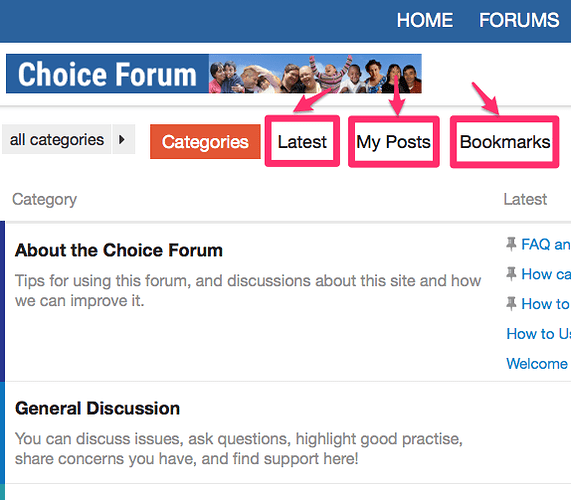A few quick tips to get you started:
##Where am I?
In case you ever get lost, you can go back to the forum’s home screen by clicking on the Choice Forum logo on the top left of the forum, or on the “Forum” link in the navigation bar at the very top of the website:
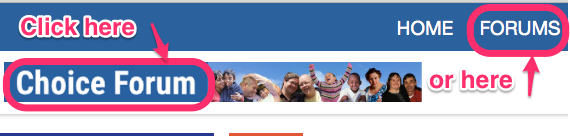
By default, the home screen lists the forum categories, showing the most recent posts in each category.
Once you are on the home screen, you can choose to display what has been posted on the forum in different ways if you prefer:
-
If you’d like to see the latest posts on the forum regardless of the category where there were made, click on “Latest”
-
If you’d like to see all the topics which you’ve been posting in, click on “My Posts”
-
If you’d like to see a list of all the topics which you have bookmarked for easy reference, click on “Bookmarks”:
Once you have selected any of the options above, you will see a list of topics. Just click on the topic you’d like to read!
In the default category view, you can click on the category you are interested in, and then click on the topic you’d like to read.
##Keep scrolling
There are no next page buttons or page numbers – to read more, just keep scrolling down!
As new posts come in, they will appear automatically.
##Where am I? Part 2
For your user profile, notifications, private messages, and search, use the buttons at the upper right:
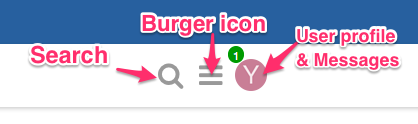
- The Search button lets you search the forum (similar to Google search).
- The icon which looks like a burger ☰ contains a drop-down menu of all the forum categories. You can also use it for showing you the latest posts and to see a list of Choice Forum Users.
- The User Profile button is the round circle which contains the first letter of your username when you first sign up, though you can change it to a picture if you like! Clicking it brings up a menu which allows you to view and edit your profile, to access your bookmarked forum posts, your private messages (sort of like an email box just for the forum which you can use for contacting other users once you are a trusted member), anonymous mode, and your forum preferences:
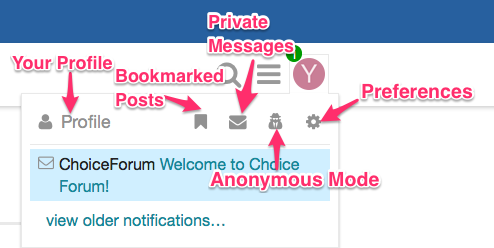
##How can I make an anonymous post?
We need to ensure that the confidentiality of people being supported is maintained. Please be respectful of the people you support and do not disclose their real names, location and/or service location.
If you want a particular message to have complete anonymity, this forum offers an excellent way of doing so: once you are logged in, click on your Profile Picture in the top right corner, and then click on Anonymous Mode:
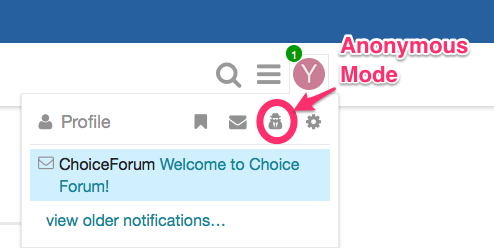
Your Profile Picture will change to a round icon with the letter “A” and you can now post anonymously.
We strongly recommend that you use this feature for making sensitive posts!
Once you have made your anonymous post, you can exit Anonymous Mode:
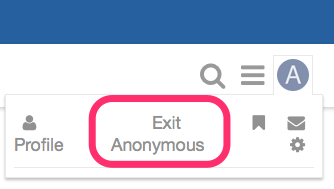
##How do I start a new topic?
To start a new topic, go to the home screen (see “Where am I?” above) and click on + New Topic near the top right corner:
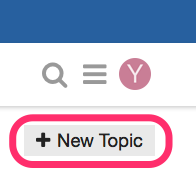
##How do I write a post?
Once you start a new topic, a text editor will appear at the bottom of the screen. You type your post into the left bottom window. The right bottom window contains a preview of your post as it will appear on the forum.
- First, think of a descriptive title for your post and select the category where you want it to appear:
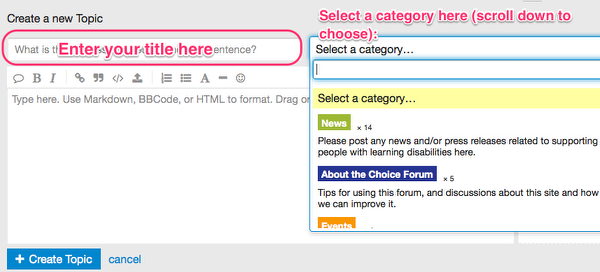
- Then write your post in the text editor window below. You can use the toolbar to do things like format your post, attach documents to your post, or add smilies:
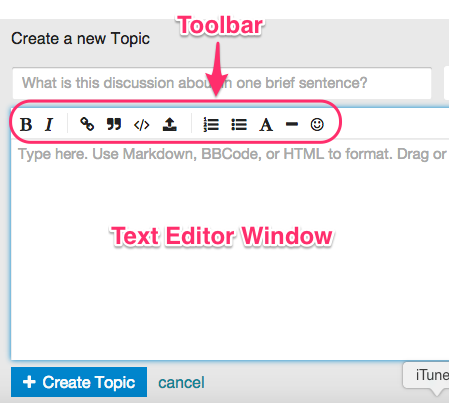
- You can also add images - simply drag and drop them from your computer into the text editor window!
How do I reply to an existing topic?
-
To reply to the overall topic, use the blue Reply button at the bottom of the page:

-
To reply to a specific post, use the Reply button on that post:

-
To take the conversation in a different direction, but keep them linked together, use
 Reply as linked Topic to the right of the post.
Reply as linked Topic to the right of the post.
To quote someone in your reply, select the text you wish to quote, then press any Reply button.
To ping someone in your reply, mention their username. Type @ and you will get a prompt to enter a username.
For standard Emoji, just start typing : or the traditional smileys :) 
What else can I do?
There are action buttons at the bottom of each post.
![]()
To let someone know that you enjoyed their post, use the like button. If you see a problem with a post, privately let them, or our moderators, know about it with the flag button (you will be able to flag posts once you are a trusted member).
You can also share a link to a post, or bookmark it for later reference.
Who is talking to me?
When someone replies to your post, quotes your post, or mentions your @username, a number will immediately appear at the top right of the page. Use it access your notifications:
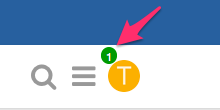
Don’t worry about missing a reply – you’ll be emailed replies (and messages) if you aren’t online when they arrive.
You can find more tips or ask questions about how the forum works in the About the Choice Forum section!